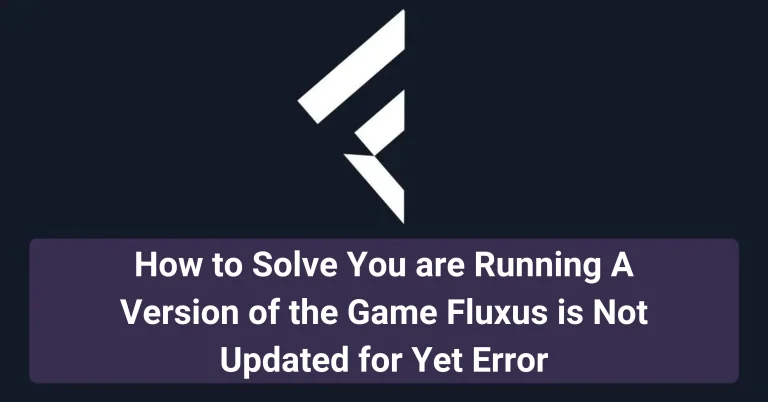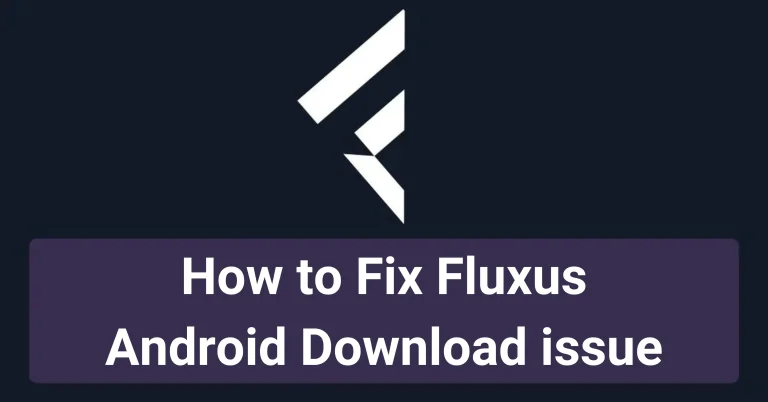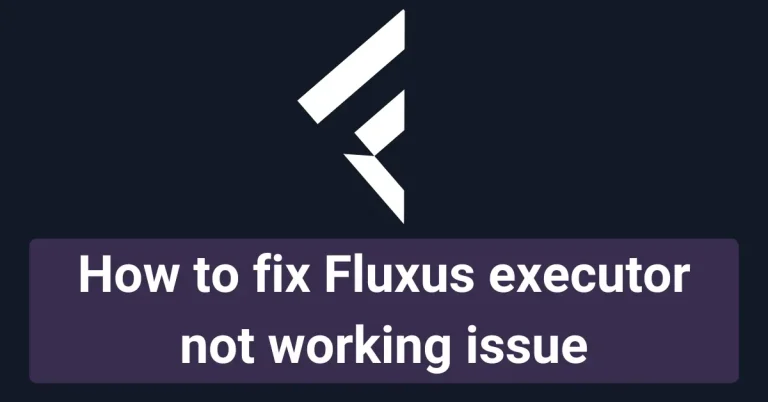Resolve Fluxus Injection Failed Error in Roblox Scripts
Fluxus is a tool designed for Roblox gamers to run their favourite scripts in the game. It runs on custom code and is considered to be lag-free most of the time. However, like other tools and executors in the market, Fluxus is not perfect, and users may face some issues while using it.
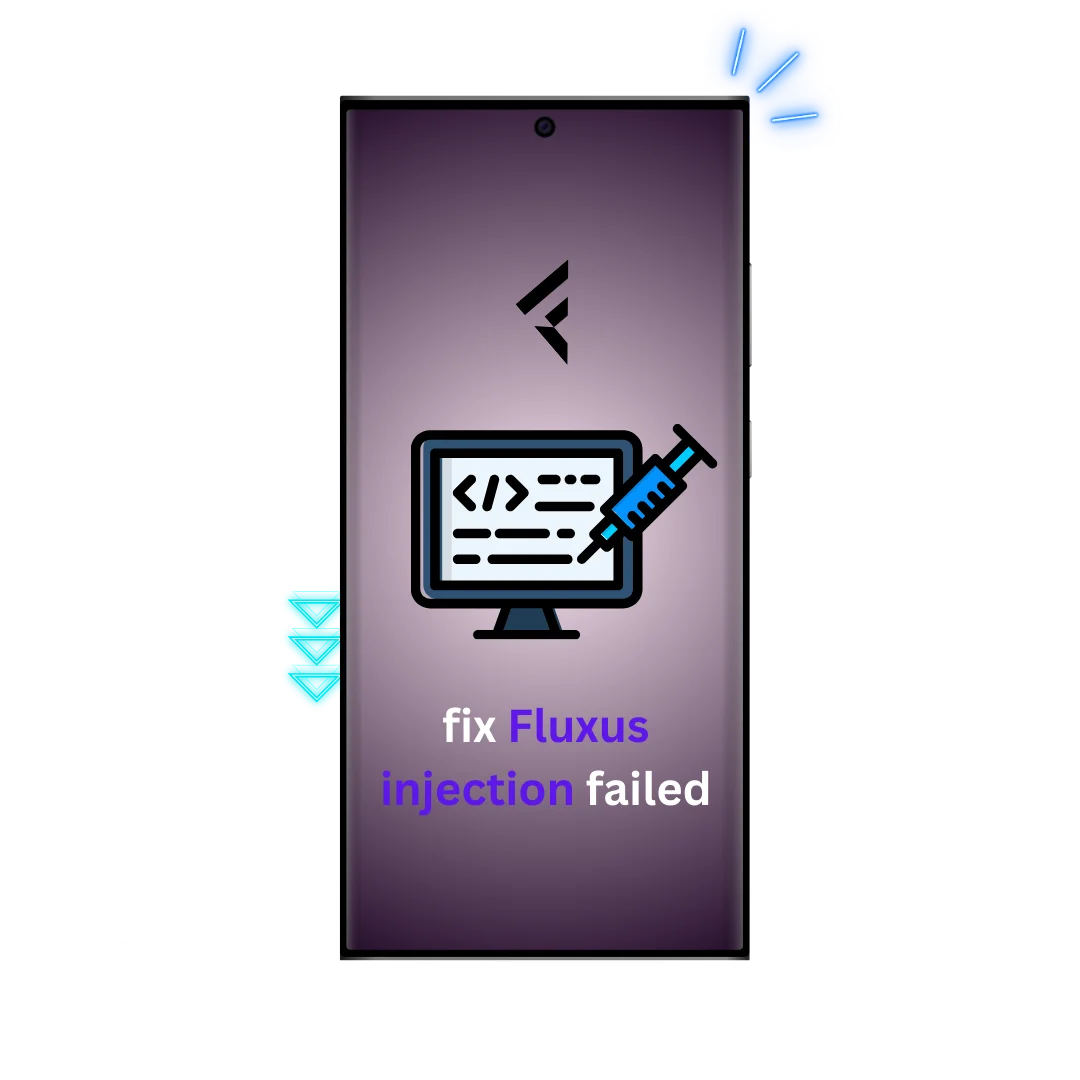
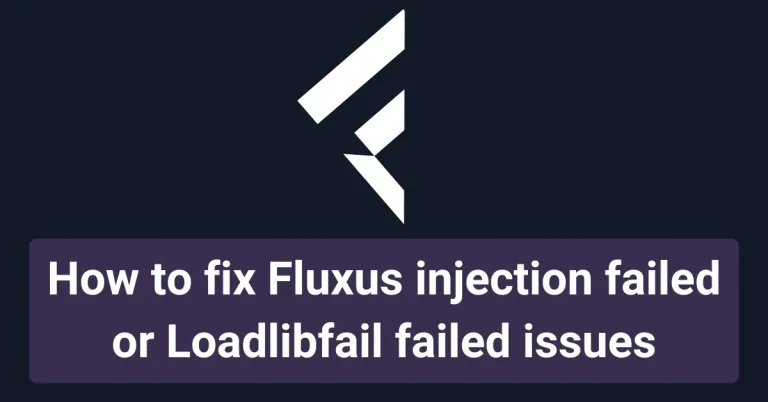
One of the common issues this app users face is ‘Injection failed Loadlibfail failed.’ Players may see this error as ”Injection Failed—Loadlibfail failed.”
If you are facing this issue, you are not alone, as we have seen on social media platforms where people complain about this problem. We have written detailed solutions and troubleshooting methods so that you can use this executor without facing any issues. Keep reading this article, and apply the best method that suits your needs.
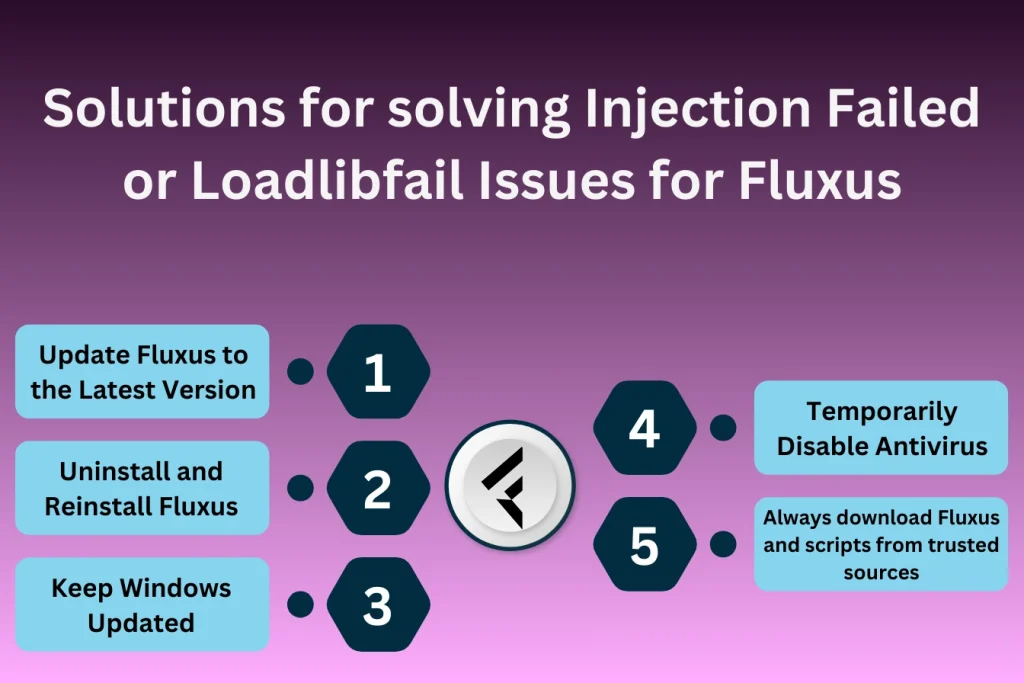
Why this error of fluxus injection failed or loadlibfail comes?
This issue can be due to various reasons; some of the main reasons are ;
- Your Fluxus executor is not up to date, and you are using the old version of Fluxus.
- Your windows need to be updated, and you need to install the required new features.
- Your antivirus may interfere with Fluxus, too, and it can create performance issues for this tool.
- Another reason can be that you are missing important DLL files. In this case, you get an error showing you are missing a DLL file with .dll at the end for executing scripts.
Common Causes and Solutions for Loadlibfail Errors (Table)
| Cause | Solution | Expected Improvement |
|---|---|---|
| ❌ Outdated Fluxus version | 🔄 Update Fluxus to the latest version | ✅ Improved stability and script injection success |
| 🚫 Missing or corrupted files | 🔧 Reinstall Fluxus to restore missing files | 🛠️ Smoother script injection after reinstall |
| ⏳ Windows is outdated | ⚙️ Install Windows updates | 🖥️ Fixes system compatibility issues |
| 🛡️ Antivirus blocking Fluxus | 🔓 Disable antivirus temporarily | 🚀 Prevents antivirus from blocking script execution |
Fixing Fluxus injection failed or Loadlibfail failed problems and the methods to do it in detail:
We have provided you with all the methods in detail below; choose any one of them or keep trying all of them until your issue is fixed,other than these methods at first make sure to check in our discord community or at any trusted source if the fluxus server status is up or down;
1. Update Fluxus:
Most players keep using outdated Fluxus tools, which creates issues for them. It can affect the tool’s performance, too, as the developers at the Flux team keep updating the application to become compatible with Roblox updates. If you don’t stay updated, then you will undoubtedly face issues.
For this step, you will have to download and install the latest version of Fluxus from an authentic source or the original site of this tool. First, remove your older version from your PC or system, and then go to the official site and download the new version; after this, launch the executor and run your scripts to check if the issue is solved.
2. Uninstall and reinstall Fluxus executor
The tool you already have in your system may have bugs and issues, so installing it again can solve this error of loadlibfail failed. For this ;
- a. Go to your ‘control panel’ settings.
- b. Then, find the ‘Apps’ or ‘Apps and Features’ settings.
- c. After this type, Fluxus locates and searches for this tool’s installed file.
- d. You have to uninstall it from there; you can see three dots primarily available on the side of the file. Click on them, and tap on uninstall to uninstall this file.
- e. After this, go to Fluxus’s official or authentic site and download and install the tool again on your system.
Step-by-Step Guide to Reinstall Fluxus (Table)
| Step | Action | Description |
|---|---|---|
| 1️⃣ Open Control Panel | Locate Apps and Features in the Control Panel | Access the list of installed programs |
| 2️⃣ Uninstall Fluxus | Select Fluxus from the list and click Uninstall | Removes old and corrupted files |
| 3️⃣ Reinstall Latest Version | Download the latest version of Fluxus from the official website | Ensures you have the most up-to-date version |
| 4️⃣ Test Fluxus | Run Fluxus after reinstalling to test script injection | ✅ Ensures smoother operation and fewer errors |
3. Update windows
Click on the Windows icon in your system, and then find the ‘check for new updates’ section. If new updates are available, get them so that you have the latest version of Windows running without any lags. This solves compatibility issues for Windows, as sometimes the old versions don’t allow Fluxus to run smoothly.
You can check for Windows updates in other ways, too. For this;
Go to ‘settings’ in your search bar, locate the update and security file, then click ‘check for updates.’ If updates are available, then tap on ‘Download and Install.’ It will update your windows to the latest settings.
4. Turn off or Disable your antivirus temporarily
Sometimes, your antivirus can block access to the application. This happens due to the unique custom code used in the Fluxus file. For this reason, you may find it difficult to connect to multiplayer options in the tool.
Antivirus Programs That May Affect Fluxus (Table)
| Antivirus Program | Potential Issue | Solution |
|---|---|---|
| 🛡️ Windows Defender | Blocking script execution | Temporarily disable Defender or whitelist Fluxus |
| 🛡️ Norton Antivirus | Identifying Fluxus as a potential threat | Add Fluxus as an exception |
| 🛡️ McAfee | Interfering with Fluxus injection process | Turn off real-time protection temporarily |
| 🛡️ Avast | Blocking essential files for Fluxus | Disable for the duration of use |
So, you have to disable your antivirus for some time to check if the problem is due to this software. Locate your antivirus software, go to its settings, and disable it temporarily there.
You have to turn off your firewall temporarily, too; for this, follow the steps below ;
- Go to the ‘control panel’ in your system.
- Locate the ‘Windows Defender Firewall’ or ‘Firewall’ option there.
- Then, you must select the appropriate network profile to make changes.
- After this, turn off the ‘firewall’ for your selected profile.
- Save the changes that you have made, and exit these settings.
Now, the firewall has been temporarily turned off.
Troubleshooting Steps for Fluxus Injection Failed or Loadlibfail Issues (Table)
| Step | Action | Expected Result | Notes |
|---|---|---|---|
| 😀 1. Update Fluxus | Go to the official Fluxus website, download and install the latest version | 🛠️ Fixes compatibility issues, resolves script injection errors | 🔒 Always download from trusted sources |
| 😎 2. Reinstall Fluxus | Uninstall the current version of Fluxus and reinstall the latest one | 🔄 Removes bugs and clears any corrupted files | Follow the uninstall guide before reinstalling |
| 💻 3. Update Windows | Check for and install the latest Windows updates | ✅ Fixes system compatibility issues for smoother script execution | Regular updates ensure system stability |
| 🛡️ 4. Disable Antivirus | Temporarily disable antivirus if it blocks Fluxus | 🔓 Prevents antivirus interference with Fluxus | 🔑 Remember to re-enable antivirus after testing |
Final words and comparison of all fixing methods
Hopefully, these methods have fixed the issue that you were facing for Fluxus, and it is not showing you an error of injection failed- loalidfail failed again. You can read a comparison between different methods that we have discussed above in the table below, and you will be able to know that which method you have to use first according to the effectiveness of specific method;
Comparing Methods to Fix Fluxus Injection Issues (Table)
| Method | Ease of Implementation | Effectiveness | Recommended for |
|---|---|---|---|
| 😀 Update Fluxus | Easy | High | Users with outdated Fluxus versions |
| 😊 Reinstall Fluxus | Moderate | High | Users experiencing bugs or crashes |
| 💻 Update Windows | Easy | Moderate | Users with older Windows versions |
| 🛡️ Disable Antivirus | Moderate | Moderate to High | Users whose antivirus is blocking Fluxus |