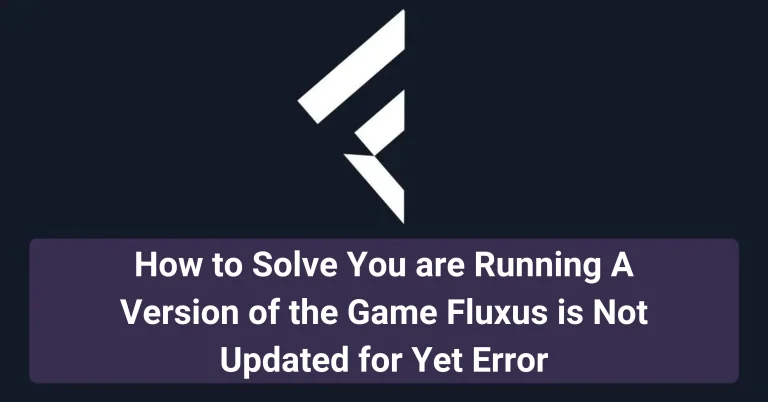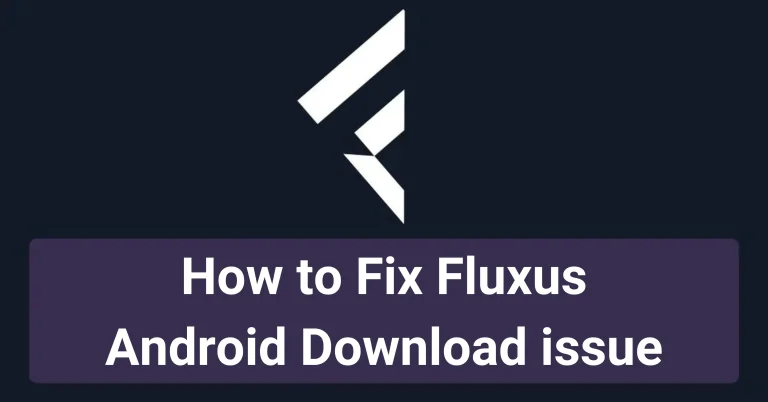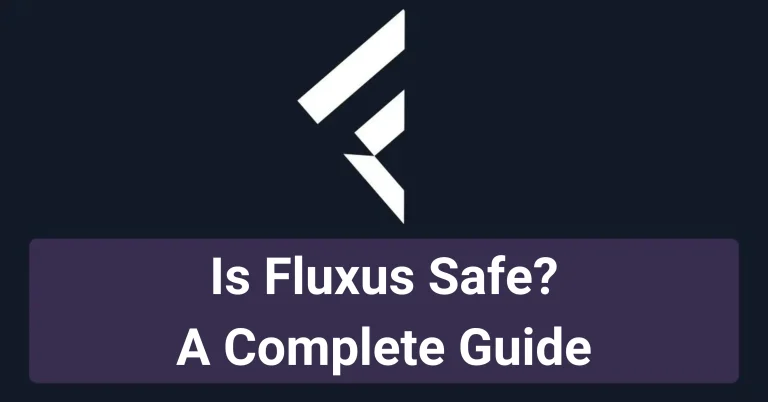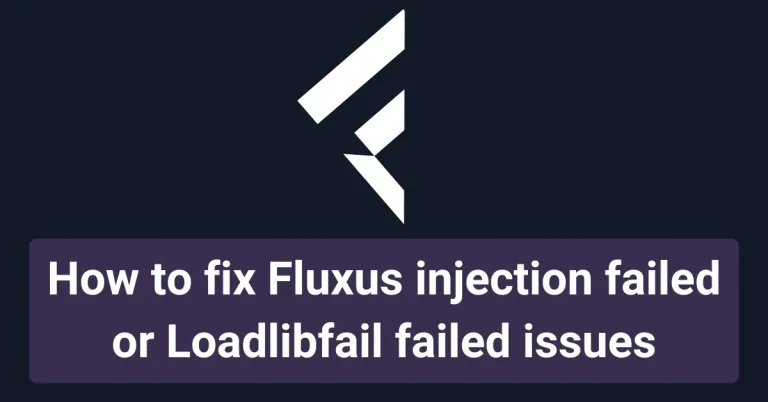How to Solve Roblox Error 280 and Update Fluxus Executor
Millions of people play games in Roblox. Roblox provides them with an excellent platform to create new games. Players can customize their characters, and they can get a role-play according to which they have to fulfil the conditions in the game.

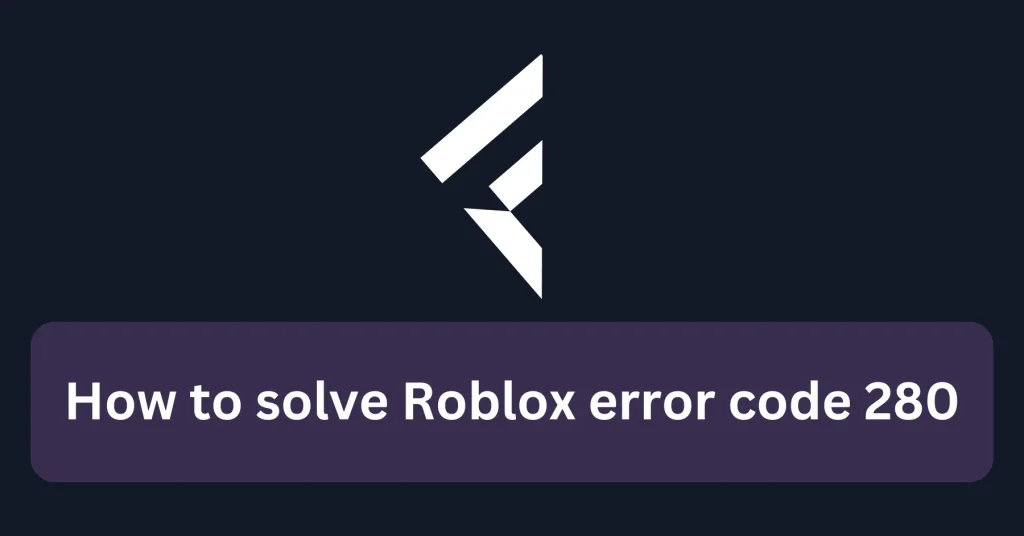
Players can also use avatars that they can customize for themselves. Sometimes, users get different types of errors while playing their favourite games. Though this error phenomenon is rare, sometimes your game stops working.Fluxus executor is one of the best scipt executors in the market right now. Some Roblox and Fluxus users have complained that they see this issue of Error code 280. This error code means that your Roblox needs to be updated, but its fixes do not only depend on the Roblox upgrade.
In this article, we have explained how to fix this Roblox error.
What is error code 280
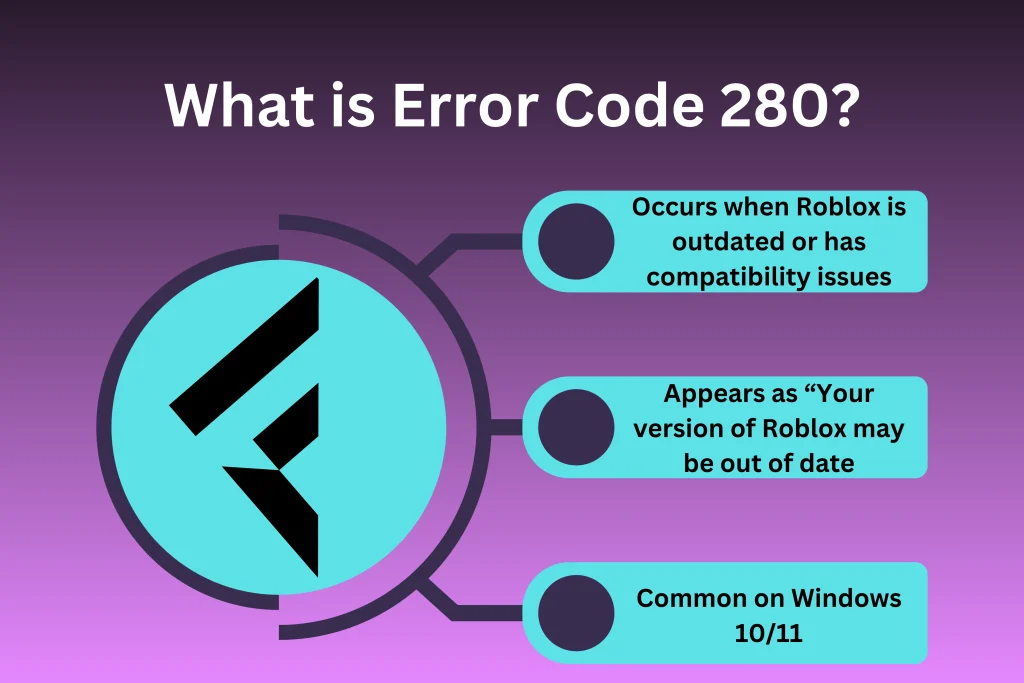
When you get this error while playing any game, you will see on your screen that the game has stopped working, and you will see an error message saying, ”Your version of Roblox may be out of date. Users need to update Roblox and try again later”. This error mostly comes on Windows 10/11 versions. It means that the version of the software you are using needs to be updated. With it, you cannot get it whenever you try to update to the latest version of Roblox.
Possible causes of Roblox error code 280
Most of the time, we cannot identify only one reason for which we see this problem. You have to know that there can be specific reasons you are seeing this error. Possible causes are as follows;
- Your Roblox client may need to be updated.
- The date and time on your system need to be corrected.
- Roblox needs to be reinstalled again.
- Server issues can be a reason for this error.
- Your network settings are not configured accurately, which is blocking you from getting Roblox updates.
Solutions for Roblox error code 280
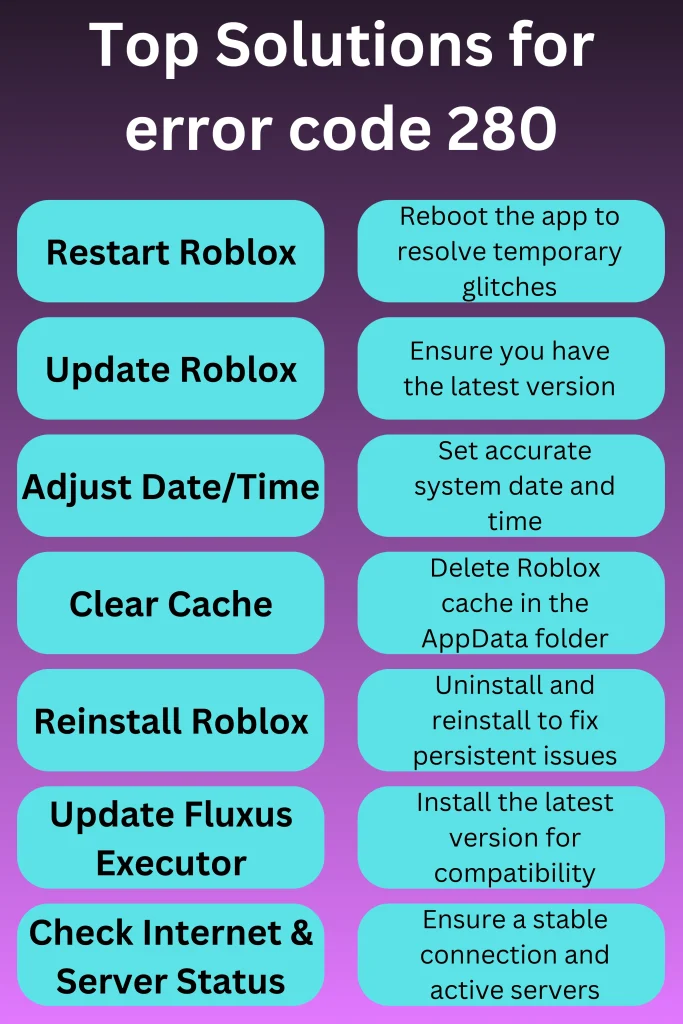
Now, let’s move towards the solutions. These solutions will indeed work for you, as we have given official fixes for this problem in this post;
1. Restart the game you are playing:
You have to restart the game on your system. You can use any system, such as a PC, Android, or Mac device. Restarting your game is the first option to determine whether a simple bug in the game is causing this error. This step may seem relatively easy, but when they restart their game, most people see that the error has been fixed.
2. Make sure that your Roblox software is up to date:
You have to ensure that you are using the latest version of Roblox. Roblox update mechanisms are automatic. Whenever you start this application again, it will update itself. You will receive a notification, too, that will say that a new update for this software is available. Then, the next step is to click on the buttons to update your application. Updating Roblox can also solve other errors like error code 524 and error code 279.
3. Adjust your system’s date and time:
If your issue still needs to be resolved from the above troubleshooting, this one may work perfectly. You have to ensure that your date and time settings are correct for the region where you are located. Follow the steps below for this fix;
Steps to Adjust Date and Time on Devices
| Device | Steps |
|---|---|
| PC | Locate the date and time section → Open settings → Disable automatic updates → Manually set correct date and time → Restart Roblox. |
| Android/iOS | Go to date and time settings → Disable automatic updates → Manually set date and time → Restart Roblox. |
- Locate the date and time section at the bottom right corner of your PC; if you are using Android, go to date and time settings, which are the same for IOS devices. After that, click on the settings.
- Now, your system has set these settings to change automatically. You must turn off this option and click the ‘change’ button.
- In the next step, just set the date and time according to your location. You have to put them to the current date and time values and then click on the ‘change’ button.
- After this, restart your Roblox application.
Hopefully, it must have fixed the problem.
4. Force stop your Roblox application (for Android and IOS devices)
Sometimes, this easy troubleshooting can help to resolve the issue. For this;
- Locate the ‘settings’ folder for your device.
- Then, go to the apps section.
- Locate Roblox application
- Now, you will see the option to ‘force stop’ it. Tap on this option.
- After that, you will be asked to confirm. Click on ‘ok’. This thing makes sure that it’s not running in the background now.
- Afterwards, go to your device’s storage settings and select the ‘clear cache and data’ option.
5. Reinstall Roblox:
After applying previous fixes, if the problem persists, reinstall your Roblox application. Make sure to get the latest version of this software. The steps for this are;
- On your device, go to the settings. For PC, go to the control panel.
- Then, locate the applications folder
- Locate the Roblox application there in the applications list.
- Uninstall Roblox.
- Restart your system.
- Reinstall Roblox from the official Roblox site.
- Restart your device.
- Relaunch Roblox.
6. Verify the server status for Roblox:
Sometimes, Roblox’s server is down for upgrades and maintenance. So, you have to check if the server is up or down. You have to search for the Roblox status page in your internet browser and then check if the server is experiencing outages or is working fine. If it’s not working fine, this error is caused by the server being down.
7. Update Fluxus to the latest version:
The problem may arise for Fluxus executor users because your tool is not current. For this;
- Go to the settings of your device.
- Locate the applications folder there.
- Uninstall Fluxus executor files from there.
- Then, search for an official or trusted site for Fluxus executor on your internet browser.
- Download the latest version of this tool and install it by following the steps in the installer.
8. Turn off the firewall and antivirus:
Sometimes, your antivirus may have interfered with the executor, and you will see this error in Roblox code 280. To do this, go to your antivirus settings and turn it off temporarily. On the other hand, you can turn off your Windows firewall, too. This way, you will know whether you are experiencing issues with Fluxus with Roblox due to this software.
8. Ensure a stable internet connection:
Make sure that you have a stable and speedy internet connection. Check your internet speed and see if there are any issues with your internet. Your router may not be working fine. To solve this, restart your router, and now it will send signals from your system to Roblox servers.
If you have a stable internet connection, then it can solve other Roblox errors, too, like error code 267.
9. Delete temporary files and cache:
If you can still not resolve this error, follow this fix. It will surely fix your mistake as it is also included in official fixes for this problem.
For this one, you have to clear all of the Roblox cache. You have to remove everything from your device’s Roblox folder, which is located in the AppData folder. When you have located this folder once, type %AppData%\Roblox, and then press Win + R. After that, you will see that your problem has been resolved.
Important Note: When asked by the Roblox support team, then they told me to fix this issue in this manner after following the above troubleshoots in this manner;
- First, uninstall Roblox from your device.
- Delete all of the Roblox cache in the %LocateAppData%\Roblox directory of your system.
- Restart your PC or Windows. Or any other system that you are using.
- Reinstall Roblox.
You have to make sure that you delete the cache and then restart your Windows before trying to reinstall Roblox. Otherwise, the problem will not be fixed.
Common Roblox Errors and Troubleshooting Steps
| Error | Potential Causes | Primary Solution |
|---|---|---|
| Error Code 280 | Outdated Roblox, network issues, incorrect time | Update Roblox, adjust date/time, clear cache |
| Error Code 267 | Weak internet connection | Improve internet stability, restart router |
| Error Code 524 | Outdated Roblox version | Update to the latest version of Roblox |
| Error Code 279 | Firewall or antivirus interference | Disable firewall/antivirus temporarily |
Frequently asked questions
Conclusion
We hope you’ll be able to fix your problem with Roblox error code 280. Try all the fixes above one by one. Especially the last procedure that we shared on an important note. Keep coming back to our site for more information on this tool as we try our best to keep you updated with all the new features of Fluxus Executor. We also guide you to solve different issues that you face while using this tool.