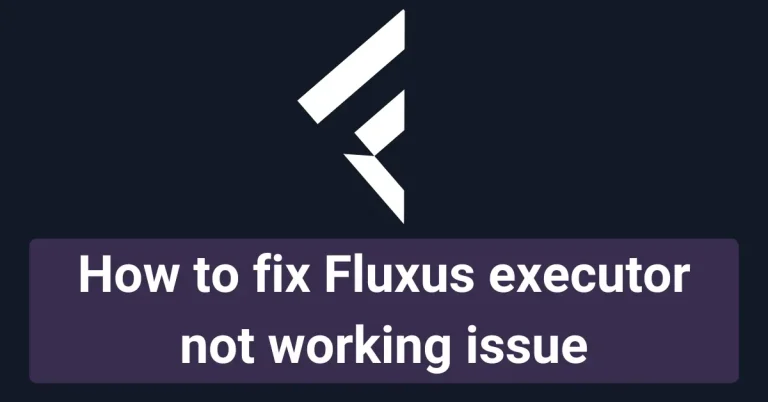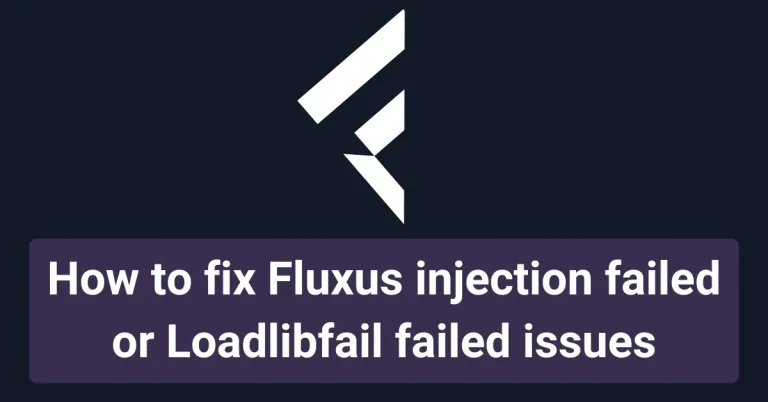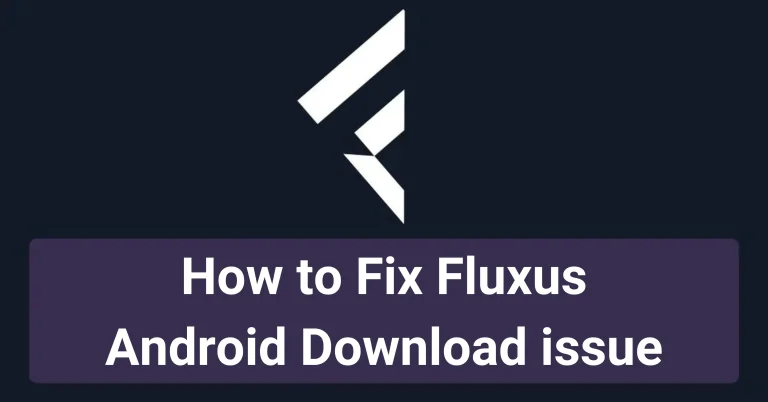How to Solve Fluxus Not Updated for Roblox Version Error
There are millions of Roblox gamers who use Fluxus for fun and to enjoy the next level of scripting in this executor. We have seen this on various social media platforms and have received queries regarding various Fluxus issues, too. When gamers try to inject scripts, they see the following error: “You are running a version of the game, and Fluxus has not been updated yet.”
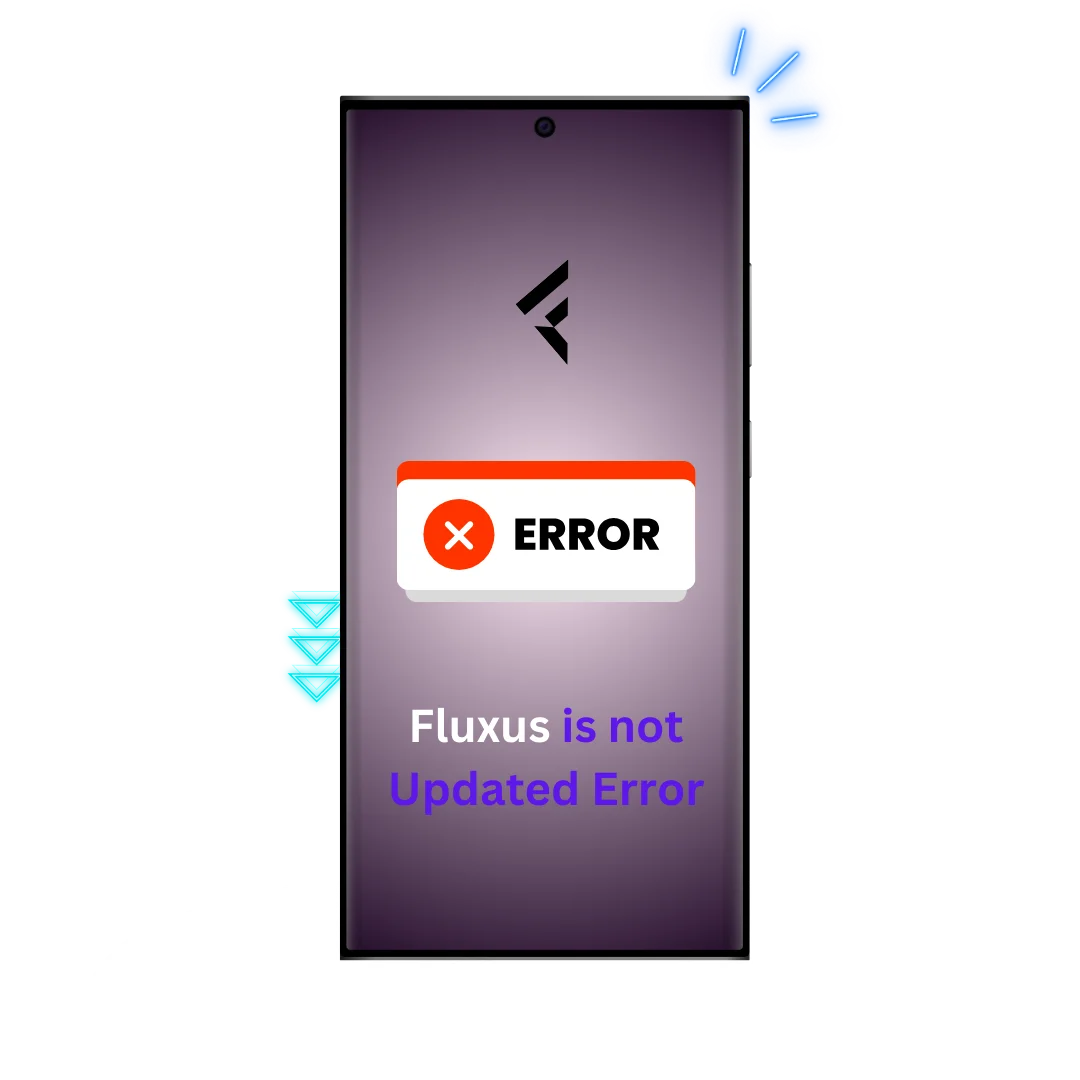
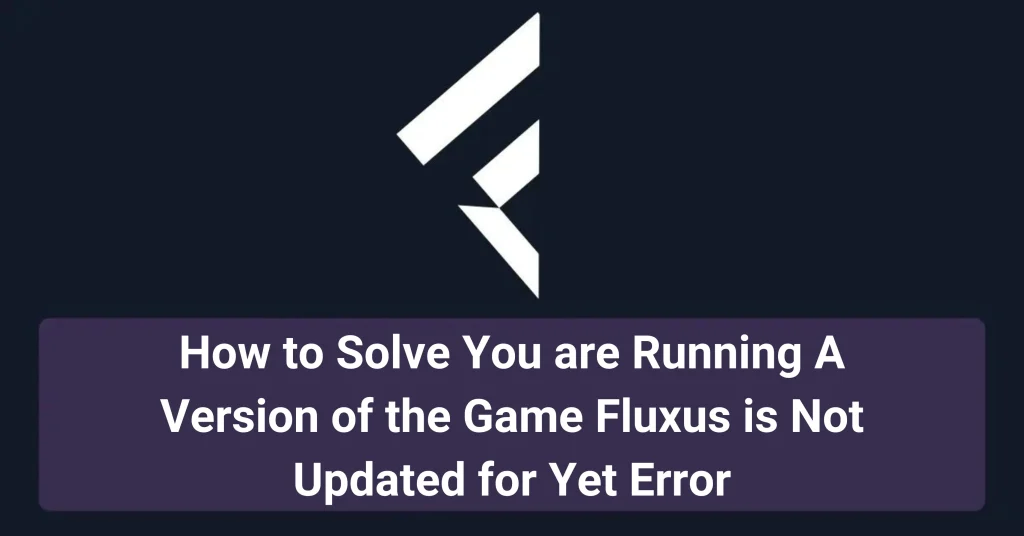
This problem mainly occurs when you are in the Fluxus executor’s ‘script hub’ panel. You can see this error coming to your executor’s interface whenever you try or even if you are not injecting. You can see the main user interface of Fluxus executor at the back when this small pop-up window for error suddenly comes in front of you.In some other cases, users may see an error code of 279 for Roblox too, to solve this problem click here to read our in depth article on this issue.
Common Causes of the Fluxus Error
| Cause | Description |
|---|---|
| ⏳Outdated Fluxus Version | 🔄Using an older version of Fluxus not compatible with Roblox updates |
| ⚠️Outdated Roblox Version | 🎮Roblox version not compatible with Fluxus |
| 🗑️Corrupted Roblox Installation | 💻Roblox installation is corrupted or incomplete |
HOW TO FIX ”You are running a version of the game Fluxus is not updated for yet” for Fluxus executor
Many users need help to solve this error. We have explained in detail what you can do to fix this issue down below;
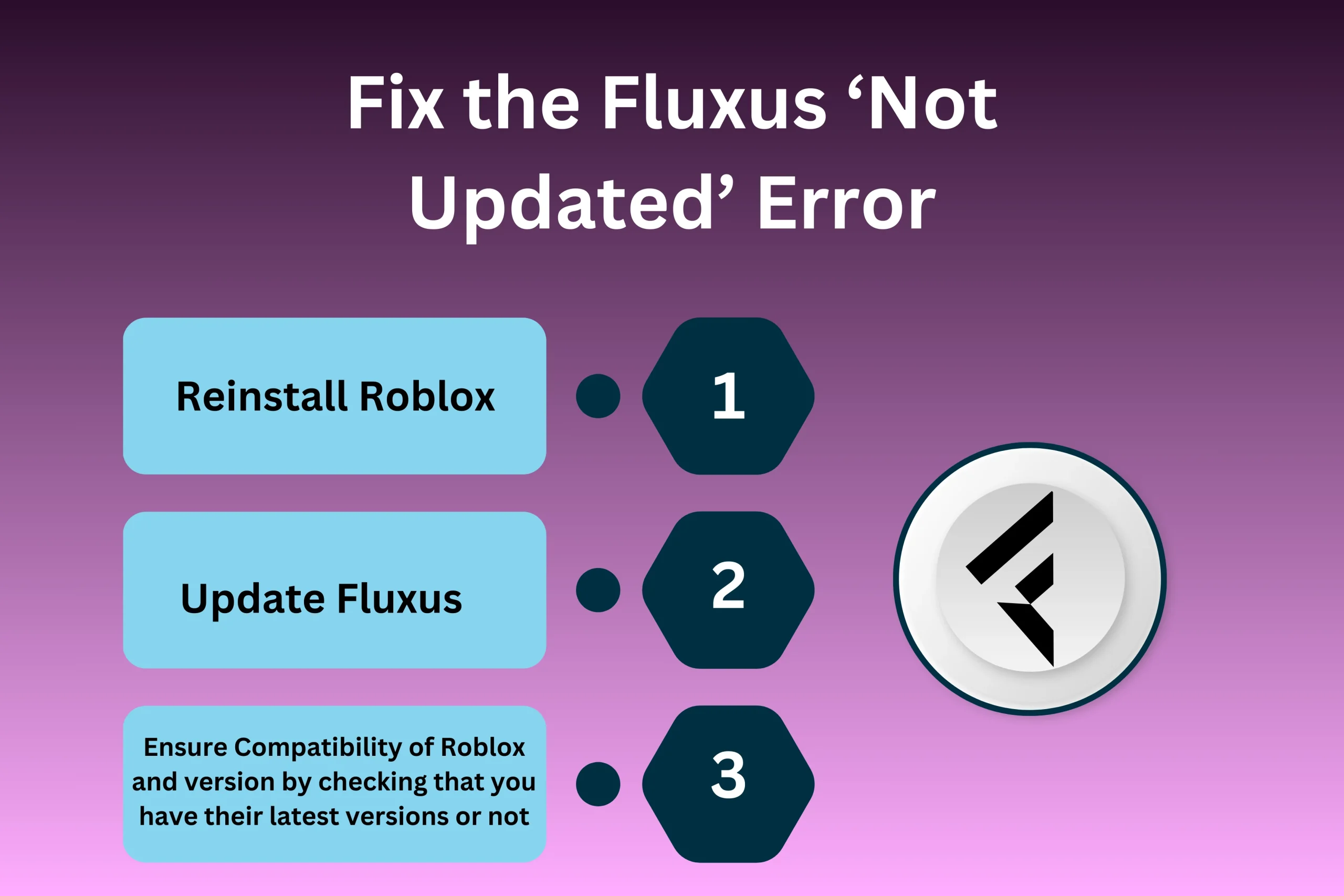
Reinstall Roblox
Reinstall Roblox from the Roblox installer, or uninstall it entirely and then install Roblox again:
How to Reinstall Roblox (table)
| Step | Details |
|---|---|
| 1. 🗂️Open Installation Path | 📁Find Roblox in your downloads folder or desktop. |
| 2. 🗑️Uninstall/Reinstall Roblox | 💻Uninstall from Control Panel, then reinstall from Roblox’s official site. |
| 3. ▶️Follow Installation Instructions | 💿Run the downloaded file and complete installation. |
Note: If the text in error says ‘Fluxus is not updated for yet’, then you have to update Fluxus.
But, actually, this error is mainly related to Roblox most of the time. So, you have to go through the steps below to fix it;
- a. When you see this error, you first have to open the main installation path of Roblox on your cellphone or Windows system.
You can find it in your device’s downloads folder, or if you have made a shortcut for it on your desktop, you can quickly find it there.
b. Click on the installation file and locate an option to reinstall it. If you can’t find this option there, simply uninstall the Roblox version that is already installed.You can do it from the control panel in your Windows settings. - d. Once you uninstall it,then, go to Roblox’s official site or download it from any other site like Apkpure.Whenever you are reinstalling it, follow the installation process shown in the new installer file to install it again
- e. If you see the screen to reinstall Roblox, click on reinstall, and Roblox will be reinstalled on your device.
- f. It will ask you to download the Roblox file from any authentic source.
- g.When you download it then, locate the downloaded file in your downloads folder.
- h. Then click on this downloaded file.
- i. When it’s opened, follow the instructions to install it again. It may take 2,3 minutes to install this file.
j. Once you do these things as described above, click on Fluxus again and launch it.
Hopefully, you will see that Fluxus is running smoothly.
Update to the new version of Fluxus
Checking for Fluxus Updates
| Step | Details |
|---|---|
| 🌐Visit Fluxus Official Site | 🆕Go to the official website for the latest version |
| 📥Download Latest Version | 🔄Ensure you download the most recent Fluxus file |
| ✔️Check for Compatibility | 🎮Verify that Fluxus is compatible with the latest Roblox |
If the problem persists, you must ensure you use the latest Fluxus version. You can get the latest Fluxus version from this site’s main page. It is essential to stay updated with the latest Fluxus version because developers fix the executor’s bugs and make it compatible with the Roblox software.
Update to Latest Fluxus Version(table)
| Step | Action |
|---|---|
| 🆕Download Latest Fluxus | 🔄Get the latest Fluxus version from the official site to avoid errors. |
| ✔️Ensure Compatibility | 🎮Check if Fluxus is compatible with the latest Roblox version. |
Benefits of Keeping Fluxus Updated
| Benefit | Description |
|---|---|
| ✔️Fewer Errors | ⚙️Avoid issues like “Fluxus not updated” error |
| 🚀Improved Performance | 🎮Better scripting and smoother execution |
| 🐞Bug Fixes | 🔧Developers fix bugs regularly in new versions |
Conclusion:
Your issue must have been resolved by now. Thank you for reading this article. Hopefully, it has helped you solve this problem. You can read other ‘How to fix’ articles if you ever feel like you are facing any other issue related to Fluxus executor.Make sure to check the status of Fluxus server that it is up or down, because if the server is down then it means you can face lots of errors but these errors will be resilved when server will go up again.